Fences 2.1
With Stardock Fences your desktop will become organized like never before. Put your icons in their defined place, and you will never again become lost when you need to find something on your desktop, whether it was a shortcut, application or a document. Stardock Fences is easy to use, stylish and effective. Give it a try.
Fences Features:
Use your desktop to organize all of your stuff
You can have pages of fences on your desktop. To flip a page, just take your mouse cursor to the edge of your screen and click and drag. Then a new page of fences can be displayed. This feature makes it easy to use your desktop to organize all of your programs, documents, websites and more.
Keep your desktop clean
Double-click any blank space on your desktop and your icons will fade out. Double-click again and they will return. You can even pick icons and individual fences to exclude.
Rope off your desktop
Fences allows you to create shaded areas on your desktop that you can place icons into called fences. You can label them however you wish and move or resize them anywhere on the desktop.
Automatically arrange your desktop
Define rules for how your icons are arranged. When a new icon gets added, from an installer for instance, it can automatically be added to a particular fence.
Make your desktop a portal to your files
Fences can be made to act as a portal to a particular folder. For example, your documents or pictures folders can be mirrored onto your desktop as fences making them easy to access without cluttering up your desktop.
Title: Fences 2.1
Filename: Fences2_setup.exe
File size: 10.92MB (11,453,176 bytes)
Requirements: Windows XP / Vista / Windows7 / XP64 / Vista64 / Windows7 64 / Windows8 / Windows8 64
Languages: en-US
License: Commercial Trial
Date added: April 5, 2013
Author: Stardock
www.stardock.com
Homepage: www.stardock.com/products/fences
Change Log:
# New:
- Persistent fences (and their icons) across pages
- Network drive connection detection. Fences will attempt to recreate mapped folder locations on a reboot.
- Page indicator. Skinnable via editing graphics in Images folder.
- Added ability to reset appearance of All Fences
# Fixed:
- Recycle bin jumps out of Fence
- Right click actions make files jump into the same fence
- Unable to move portal fence if title is off
- “Sort by” appears twice for folder fences with labels hidden
- icons would fall out of fence when ran if partially hidden
- You can no longer page onto blank screens (unless dragging an icon or a fence).
- When dragging a fence to a new page, you no longer endlessly scroll to new pages if you stay on the edge.
# New option visible in FolderView pane when Aero is disabled: "Display incompatibility warning when Aero is disabled".
# Can also toggle via registry - "HKEY_CURRENT_USER\Software\Stardock\Fences\Tips\NeverWarnAboutAero" = 0x00000001 (DWORD 32bit)
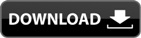





0 comments:
Post a Comment